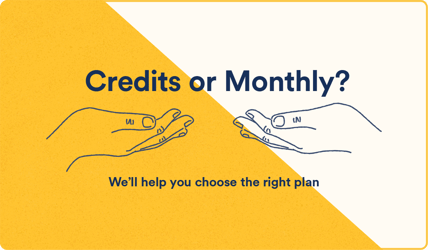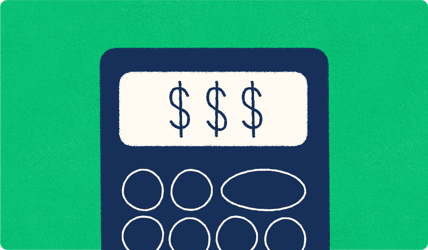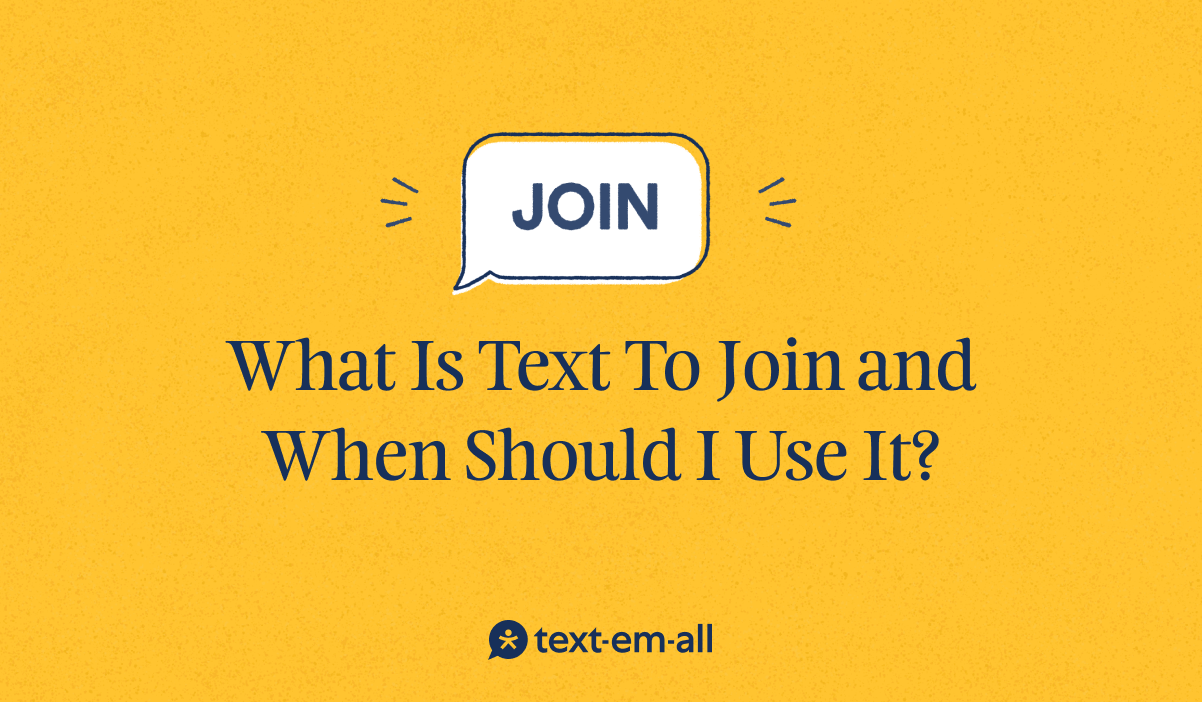
The verdict is in: No form of communication is as convenient and effective as texting.
The numbers are there to prove it: 91% of consumers want to hear from businesses via text. Short message service (SMS) marketing messages enjoy a 98% open rate. And 90% of people prefer to communicate via text, whether that’s with their best friend or a brand.
But what part does “Text to Join” play in the game? And is it a valuable tactic for your organization?
Below, we’ll outline the basics behind the concept and show you how to use it to your advantage.
What is Text to Join?
Put simply, text to join is an essential SMS feature that enables people to opt-in to receive text messages. Also known as “text to subscribe,” it puts the recipient in the power seat by allowing them to have a say over the texts they receive from businesses and other organizations.
From the business side of things, text to join paves the way for collecting contact information from potential and existing customers — and building lasting, loyal relationships. It gives you the ability to quickly communicate with customers, clients, colleagues, and more about any number of things, like:
- Sales and promotions
- Event updates
- Appointment confirmations and reminders
- Billing updates
- Order statuses
- Shipping notifications
- Company-wide alerts such as meeting reminders or performance reviews
Its best use cases aside, text to join is an excellent tool for expanding your customer base in a way that respects their wishes and privacy. What’s more, placing the action of opting-in in others’ hands may help ensure your organization remains compliant with SMS rules and regulations.
Text to Join in Action
To get a clearer idea of how text to join works (and why it exists in the first place), imagine that you manage a nonprofit organization that works on volunteer projects throughout your community.
You might give volunteers a text-to-join option after they’ve signed up. Those who don’t opt in won’t be flooded with SMS messages that might be irrelevant to them. Those who do will be kept aware of what’s going on within your organization through SMS blasts about new opportunities, community events, schedule changes, and more.
You can further divide this into subgroups. A few examples of keywords you might use include:
- JOIN VOLUNTEER
- JOIN CHARITY EVENT
- JOIN CONCERT
To sum it up, text to join allows you to stay in touch with those who want to hear from you, whether it’s a quality lead or an eager volunteer.
How Text to Join Works
Chances are, you’ve participated in a text-to-join campaign at some point.
Perhaps you used a QR code to receive seasonal discount texts from your favorite chain restaurant. Or maybe you opted in to receive promotional texts from that trendy footwear company you spotted on Instagram.
Here’s how text to join works:
- The recipient gets a keyword, phone number, or shortcode to opt-in to getting text messages (and, in some cases, emails) from an organization. Typically, this keyword is simple — such as JOIN — or related to your business. It could also be related to the purpose of your text-to-join campaign, such as SUMMERSALE.
- Once the keyword has been submitted, the recipient will receive an automated message confirming their interest. This message might need to state that data and message rates may apply.
And then, well, it’s on. As the sender, you might choose to communicate with your recipient(s) about anything from an upcoming company retreat to a limited-time offer.
How to Set Up Text to Join
Several SMS platforms offer a text-to-join feature. Although the method of using text join may differ from one platform to the next, it usually follows the same formula.
Here at Text-Em-All, our instructions are simple — and our results are effective:
- After creating a Text-Em-All account, you’ll be provided a number you can text from.
- Under text settings, enable “join reply.”
- Create an auto-reply message that captures the purpose of your text-to-join campaign, like welcoming a new customer or offering a discount code to subscribers.
- Notify (and promote) your text-to-join campaign.
- Once subscribers reply with the dedicated keyword “JOIN,” they’ll be opted in.
Interested in creating a text-to-join group, such as within your own company? Contacts can join your group by responding with “JOIN,” or, for a subgroup, with “JOIN” and the name you give your group.
For your convenience, contacts who have opted in to receive messages will show up as “Opted in via JOIN to (your text number).” And for your recipient’s convenience, they’ll be alerted if they used the wrong (or misspelled) keyword.
Make the Most of Text to Join with Text-Em-All
Texting has become the most popular way to communicate worldwide; roughly 270,000 texts are sent per second. Including text to join in your playbook gives you the chance to capitalize on its power — and remain connected to your audience.
Text-Em-All simplifies the process. Sign up today to reach and exceed your goals.